Showing multiple ezviz camera's on your screen is very easy with this small guide and solution with VLC on any Windows PC or Mac within minutes.
Ezviz Camera’s
EZVIZ, is a global smart home security brand that creates a safe, convenient and smart life for users through its intelligent devices and cloud-based platform.
And I just love their Camera’s! I actually have 4 Camera’s from Ezviz and I guess I want more camera’s from Ezviz.
I’ve got a few C3W Ezviz camera’s and one C2C (Mini O) Ezviz camera. All camera’s are the basic camera’s but as I just wanted to test them in my new home they are good for now
C3W (ezGuard) Ezviz camera
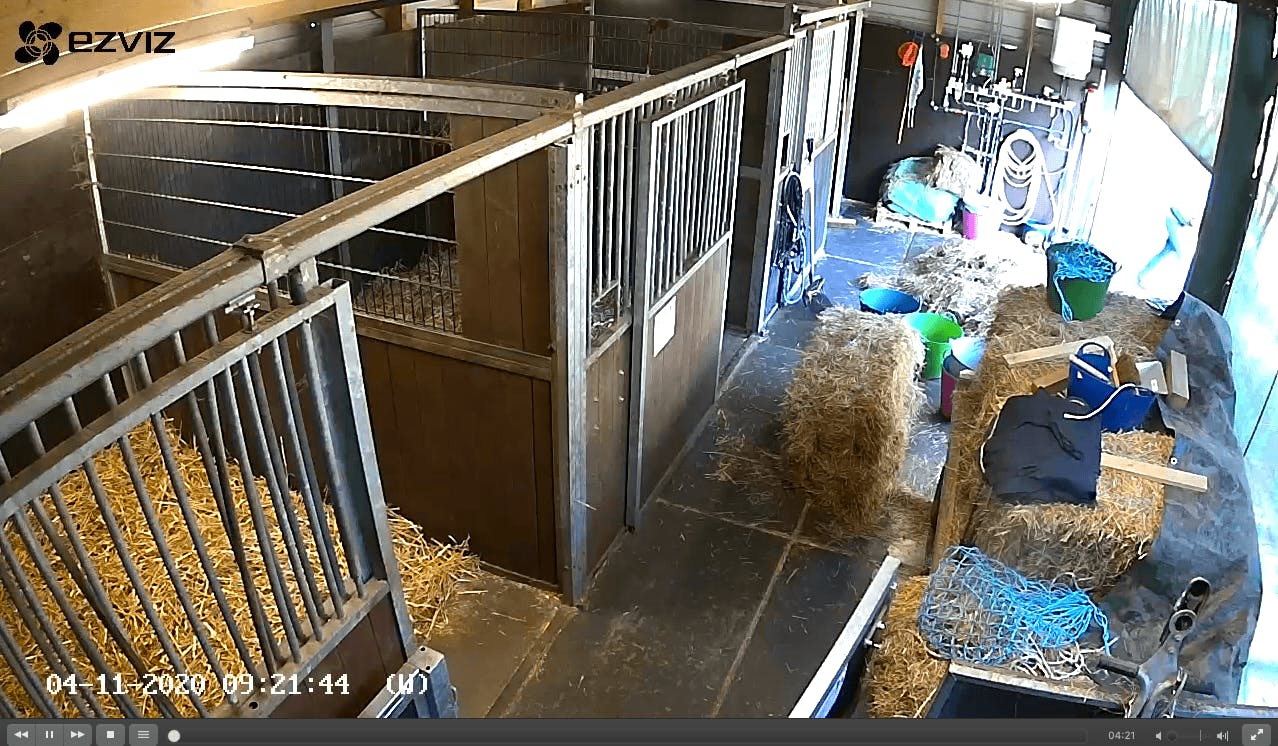
The C3W camera is a fairly simple camera, but it suits my needs for now. It’s just for us to watch the stables every now and then and see what cars are driving up our driveway next to our house.
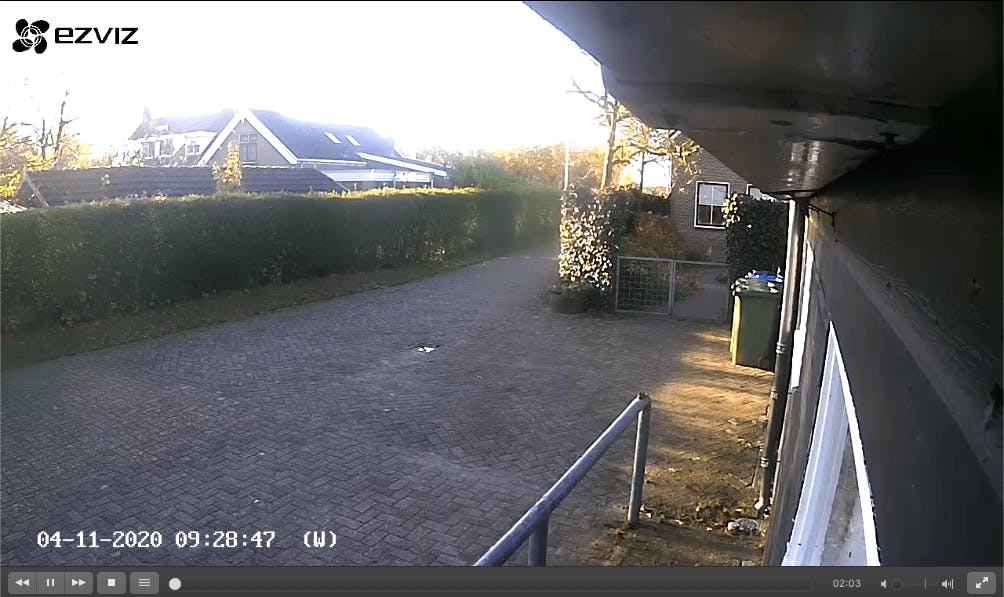
Our driveway with VLC
In short this camera has
- Active deterrence with light and sound alarms
- Pre-Emptive Defense
- Two-Way Audio
- Dual-Antenna Wi-Fi
- IP66 Dust & Water Prevention
- 30m Infrared Night Vision
- Built-in SD card slot for 128GB !!
I think this is a great outside camera. Okay Ezviz has better camera’s but this is a great value for price camera.
C2C (Mini O) Ezviz camera
The C2C camera is a great indoor camera, it’s fairly simple but I love it! I used it to place it at different spots every night to see what our cats are doing.
The night vision on it isn’t to great but for spotting what cat does when it works fine! It has all the features you want and you can put an SD-mem-card in it so you can record and playback. For me it’s a great value for the price you pay!
The C2C makes it easy to keep an eye on what’s happening in any room. Its magnetic base quickly clamps to any magnetic surface for easy setup. Once placed, you can adjust where the camera is aiming by moving it with your hand.
In short this camera has:
- 720p / 1080p HD Video
- 135° / 111° Wide-Angle Lens
- Night Vision
- Real-Time, Two-Way Audio
- Built-in SD card slot for 128GB !!
Using VLC multi screens with Ezviz camera’s
Ezviz uses the RTSP protocol to show the video streams in the app. RTSP streams cannot be opened by a browser or directly by windows or mac. You need a tool like VLC to do so.
The Real Time Streaming Protocol (RTSP) is a network control protocol designed for use in entertainment and communications systems to control streaming media servers. The protocol is used for establishing and controlling media sessions between end points. And Ezviz uses this protocol to show the streams in the app.
Now, VLC can open and show the stream by using the following stream address with your camera credentials.
rtsp://admin:[PASSWORD]@[IPRADDESS]/h264_stream
[PASSWORD] can be found on the back of the camera (or on the stand) and also in the APP. By the way… it’s a good idea to change it 🙂
[IPADDRESS] can be found also in the app or when you have a router it will show up in the list of used IP addresses there.
Use [PASSWORD] and [IPADDRESS] to fill up the rtsp://admin:[PASSWORD]@[IPRADDESS]/h264_stream and you are ready to go in VLC. Go to File -> Open Network and paste in the address.
This is fine when you want to use 1 stream. If you want to open simultaneous streams in VLC on a Mac you have to do this via a terminal.
I’ve got 4 camera’s and mostly I want to show multiple on my monitor.
Opening a stream from a terminal can be done by the following code:
open -n /Applications/VLC.app/Contents/MacOS/VLC
When you put the stream address behind it you will get something like:
open -n /Applications/VLC.app/Contents/MacOS/VLC rtsp://admin:[PWD1]@[IP1]/h264_streamopen -n /Applications/VLC.app/Contents/MacOS/VLC rtsp://admin:[PWD2]@[IP2]/h264_streamopen -n /Applications/VLC.app/Contents/MacOS/VLC rtsp://admin:[PWD3]@[IP3]/h264_stream
open 3 simultaneous streams in VLC


