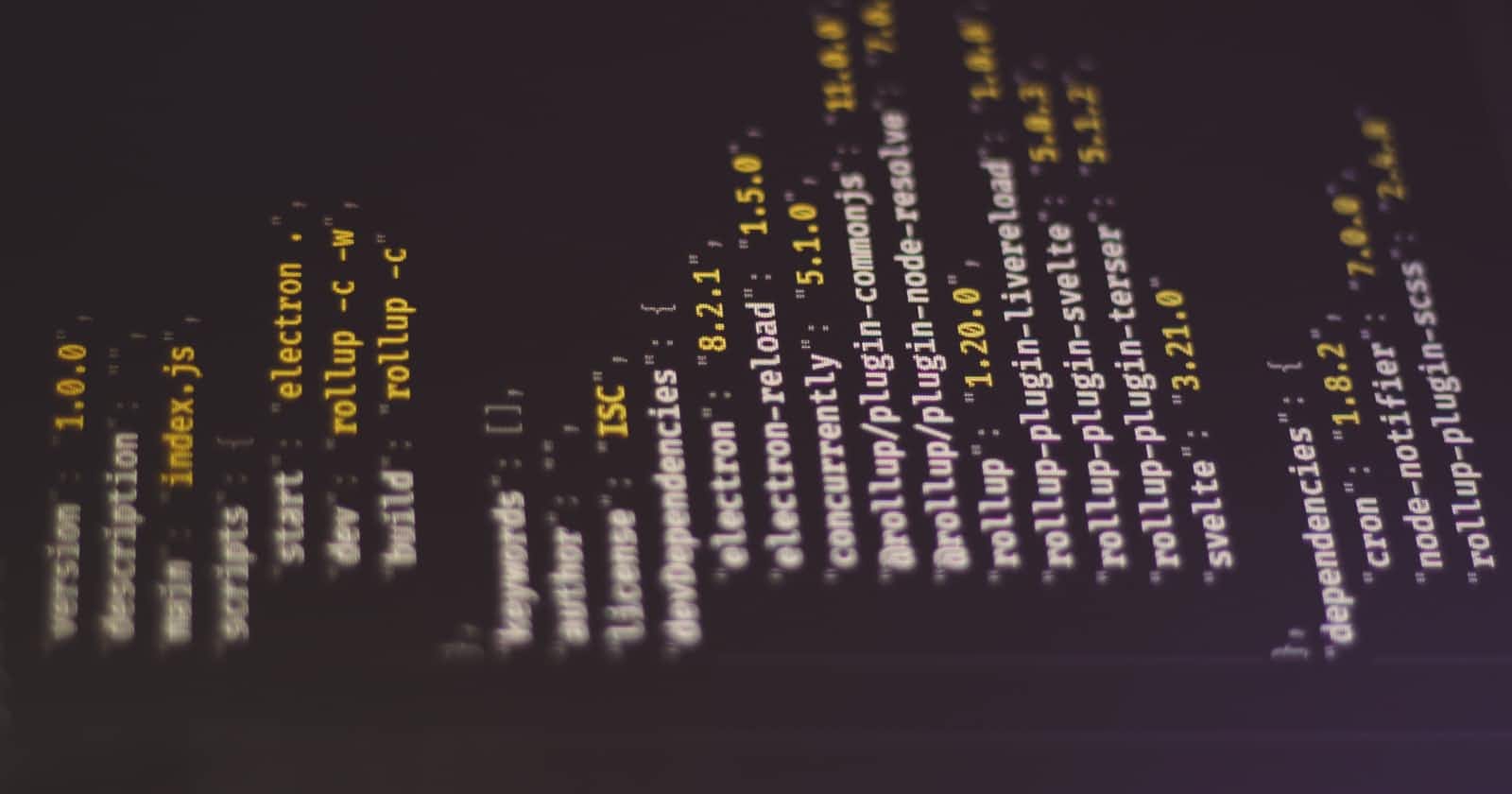Photo by Ferenc Almasi on Unsplash
Import Ghost CMS articles into Hashnode
Few easy steps to get your articles
Importing your articles from the Ghost CMS is very easy, you can do this by using the Ghost RSS. There is only one BIG problem. The standard RSS feed only displays 15 articles.
In my case this is not enough. I have 63 articles I want to import. To solve this you have to create your own RSS feed, if you follow this article you can also import more then 15 articles.
Create limitless RSS feed
There are a few steps you have to follow to create your own RSS feed in Ghost
Change the routes.yaml file
First you have to download the routes.yaml file from you Ghost site by going to -> Settings -> Labs
 Scroll down and click on the link "Download current routes.yaml".
Scroll down and click on the link "Download current routes.yaml".
Open the Yaml file with a Texteditor like Notepad++ or Bbedit and change this line:
routes:
to
routes:
/news/rss/:
template: news/rss
content_type: text/xml
Download the active Ghost theme
Then download your theme from ghost by going to -> Settings -> Design
And click on the left site at the bottom on "Change theme"
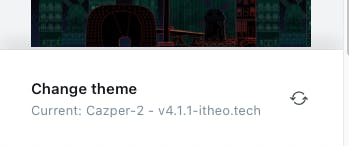
In the next screen click on "Advanced" and behind the current active theme click on the 3 dots and then click on "Download".
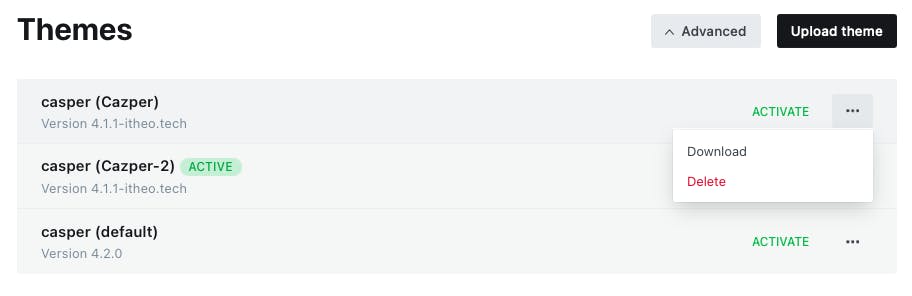
Unzip the theme.
Create the new Ghost RRS file
Within the theme folder create a folder named : news.
In this new news folder, add a file called rss.hb and add the following code in this file.
<rss xmlns:dc="http://purl.org/dc/elements/1.1/" xmlns:content="http://purl.org/rss/1.0/modules/content/" xmlns:atom="http://www.w3.org/2005/Atom" xmlns:media="http://search.yahoo.com/mrss/" version="2.0">
<channel>
<title><![CDATA[ {{@site.title}} ]]></title>
<description><![CDATA[ {{@site.description}} ]]></description>
<link>{{@site.url}}</link>
<image>
<url>{{@site.url}}/favicon.png</url>
<title>{{@site.title}}</title>
<link>{{@site.url}}</link>
</image>
<lastBuildDate>{{date format="ddd, DD MMM YYYY HH:mm:ss ZZ"}}</lastBuildDate>
<atom:link href="{{@site.url}}" rel="self" type="application/rss+xml"/>
<ttl>60</ttl>
{{#get "posts" limit="all" include="authors,tags"}}
{{#foreach posts}}
<item>
<title><![CDATA[ {{title}} ]]></title>
<description><![CDATA[ {{excerpt}} ]]></description>
<link>{{url absolute="true"}}</link>
<guid isPermaLink="false">{{id}}</guid>
<category><![CDATA[ {{primary_tag.name}} ]]></category>
<dc:creator><![CDATA[ {{primary_author.name}} ]]></dc:creator>
<pubDate>{{date format="ddd, DD MMM YYYY HH:mm:ss ZZ"}}</pubDate>
<media:content url="{{feature_image}}" medium="image"/>
<content:encoded><![CDATA[ {{content}} ]]></content:encoded>
</item>
{{/foreach}}
{{/get}}
</channel>
</rss>
Zip the complete theme folder.
Upload the new Ghost theme with RSS
And then in Ghost go to -> Settings -> Design
And click on the left site at the bottom on "Change theme". In the next screen click on "Upload". Add the theme zip and upload it.
Upload the new Routes.yaml file
Now you are ready to upload the new routes.yaml file, to do this go to -> Settings -> Labs
 Scroll down and click on the link "Upload Routes Yaml".
Scroll down and click on the link "Upload Routes Yaml".
Choose the changes routes.yaml file and upload it.
Now you have a created a new rss feed for your import.
You can test the RSS by going to https://[yourdomain]/news/rss
This should display all your articles.
Now you are ready to import them in Hashnode.
Import ghost articles into Hashnodes
To import the RSS feed into Hashnode login to Hashnode and go to your Blog Dashboard.
On the left side of your blog dashboard menu click on "Import".
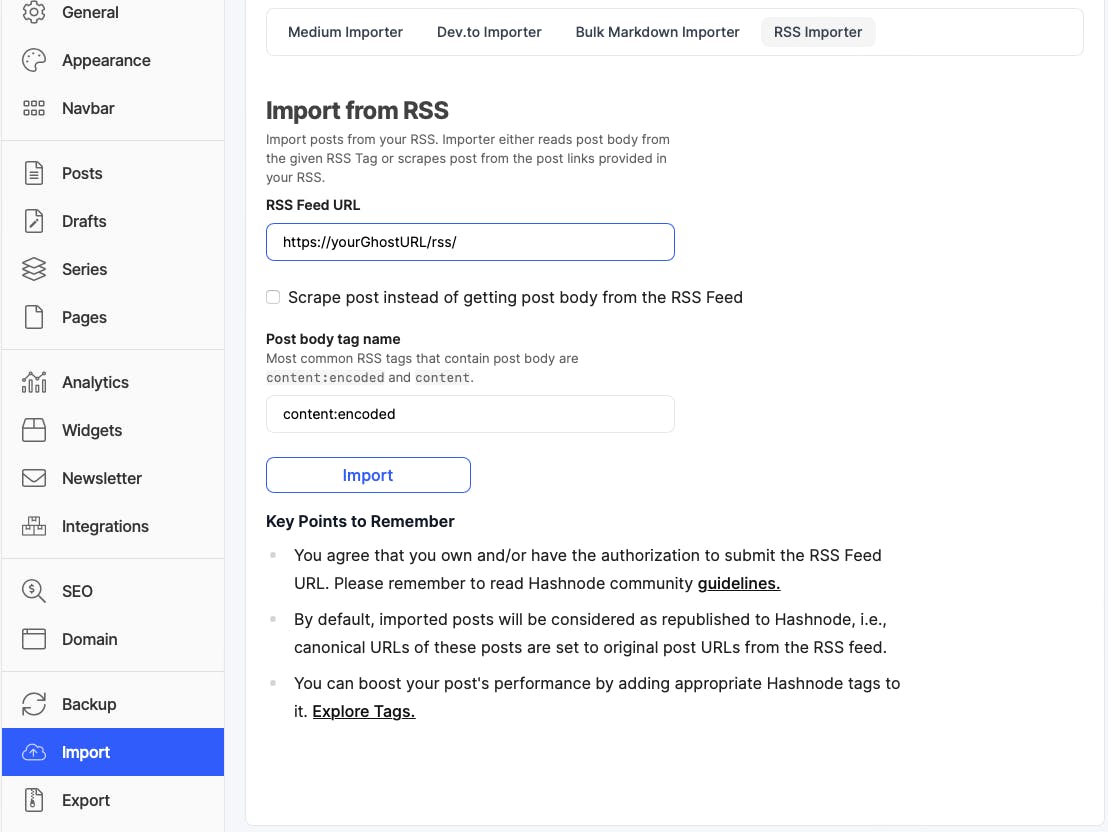
In the import screen click on RSS Importer.
In the RSS importer screen, fill in the url where the new RSS can be found, like https://[yourdomain]/news/rss
And hit the "Import" Button
In the next screen select the articles you want to import and choose "Import as Draft".
Click next and you are done. Leave the screen open as it takes a while before the system is ready.
Last manual stuff to do.
To be sure that articles are okay, you will have to open every and each one of them and check them visually. Change stuff to your needs, so it will improve the article within Hashnode.
Unfortunately, this tool does not import everything. For example, SEO-related matters will not be imported. You will have to fill in the SEO title and SEO description by hand (copy from the Ghost environment)
And that's it! In this way you can easily transfer your articles from Ghost to your Hashnode environment.